2024-01-16 21:26:16 +08:00
|
|
|
|
# vue-cropper
|
|
|
|
|
|
一个优雅的图片裁剪插件
|
2023-12-18 13:12:25 +08:00
|
|
|
|
|
2024-01-16 21:26:16 +08:00
|
|
|
|
[ [查看演示 Demo](https://github.xyxiao.cn/vue-cropper/docs/vue2.html) ]
|
|
|
|
|
|
[ [README_english](./english.md) ]
|
|
|
|
|
|
[ [更新日志](./CHANGELOG.md) ]
|
2023-12-18 13:12:25 +08:00
|
|
|
|
|
|
|
|
|
|
|
|
|
|
|
|
|
2024-01-16 21:26:16 +08:00
|
|
|
|
## 一、安装使用
|
2023-12-18 13:12:25 +08:00
|
|
|
|
|
|
|
|
|
|
|
2024-01-16 21:26:16 +08:00
|
|
|
|
### 1. 安装
|
2023-12-18 13:12:25 +08:00
|
|
|
|
|
2024-01-16 21:26:16 +08:00
|
|
|
|
```bash
|
|
|
|
|
|
# npm 安装
|
2023-12-18 13:12:25 +08:00
|
|
|
|
npm install vue-cropper
|
2024-01-16 21:26:16 +08:00
|
|
|
|
```
|
|
|
|
|
|
```bash
|
|
|
|
|
|
# yarn 安装
|
2023-12-18 13:12:25 +08:00
|
|
|
|
yarn add vue-cropper
|
|
|
|
|
|
```
|
|
|
|
|
|
|
|
|
|
|
|
|
2024-01-16 21:26:16 +08:00
|
|
|
|
如果你没有使用 `npm`
|
2023-12-18 13:12:25 +08:00
|
|
|
|
|
2024-01-16 21:26:16 +08:00
|
|
|
|
[在线例子vue-cropper + vue.2x](https://codepen.io/xyxiao001/pen/wxwKGz)
|
2023-12-18 13:12:25 +08:00
|
|
|
|
|
2024-01-16 21:26:16 +08:00
|
|
|
|
[在线例子vue-cropper@next + vue.3x](https://codepen.io/xyxiao001/pen/yLooYKg)
|
2023-12-18 13:12:25 +08:00
|
|
|
|
|
2024-01-16 21:26:16 +08:00
|
|
|
|
服务器渲染 `nuxt` 解决方案 设置为 `ssr: false`
|
|
|
|
|
|
```js
|
2023-12-18 13:12:25 +08:00
|
|
|
|
module.exports = {
|
|
|
|
|
|
...
|
|
|
|
|
|
build: {
|
|
|
|
|
|
vendor: [
|
|
|
|
|
|
'vue-cropper
|
|
|
|
|
|
...
|
|
|
|
|
|
plugins: [
|
|
|
|
|
|
{ src: '~/plugins/vue-cropper', ssr: false }
|
|
|
|
|
|
]
|
|
|
|
|
|
}
|
|
|
|
|
|
}
|
|
|
|
|
|
```
|
|
|
|
|
|
|
|
|
|
|
|
|
2024-01-16 21:26:16 +08:00
|
|
|
|
### 2. 引入 Vue Cropper
|
|
|
|
|
|
`Vue 3` 组件内引入
|
|
|
|
|
|
```bash
|
|
|
|
|
|
npm install vue-cropper@next
|
|
|
|
|
|
import 'vue-cropper/dist/index.css'
|
|
|
|
|
|
import { VueCropper } from "vue-cropper";
|
|
|
|
|
|
```
|
2023-12-18 13:12:25 +08:00
|
|
|
|
|
2024-01-16 21:26:16 +08:00
|
|
|
|
`Vue3` 全局引入
|
|
|
|
|
|
```js
|
|
|
|
|
|
import VueCropper from 'vue-cropper';
|
|
|
|
|
|
import 'vue-cropper/dist/index.css'
|
2023-12-18 13:12:25 +08:00
|
|
|
|
|
2024-01-16 21:26:16 +08:00
|
|
|
|
const app = createApp(App)
|
|
|
|
|
|
app.use(VueCropper)
|
|
|
|
|
|
app.mount('#app')
|
|
|
|
|
|
```
|
|
|
|
|
|
|
|
|
|
|
|
`Vue3 CDN` 方式引入
|
|
|
|
|
|
```html
|
|
|
|
|
|
<style type="text/css" src="https://cdn.jsdelivr.net/npm/vue-cropper@1.0.2/dist/index.css"></style>
|
|
|
|
|
|
```
|
|
|
|
|
|
|
|
|
|
|
|
```js
|
|
|
|
|
|
<script src="https://cdn.jsdelivr.net/npm/vue@3.2.1/dist/vue.global.js"></script>
|
|
|
|
|
|
<script src="https://cdn.jsdelivr.net/npm/vue-cropper@1.0.2/dist/vue-cropper.umd.js"></script>
|
|
|
|
|
|
const app = Vue.createApp({...});
|
|
|
|
|
|
app.component('vue-cropper', window['vue-cropper'].VueCropper);
|
|
|
|
|
|
```
|
|
|
|
|
|
|
|
|
|
|
|
|
|
|
|
|
|
`Vue2` 组件内引入
|
|
|
|
|
|
```js
|
|
|
|
|
|
import { VueCropper } from 'vue-cropper'
|
|
|
|
|
|
components: {
|
|
|
|
|
|
VueCropper
|
|
|
|
|
|
}
|
|
|
|
|
|
```
|
|
|
|
|
|
|
|
|
|
|
|
`Vue2` 全局引入
|
|
|
|
|
|
```js
|
|
|
|
|
|
import VueCropper from 'vue-cropper'
|
|
|
|
|
|
Vue.use(VueCropper)
|
|
|
|
|
|
```
|
|
|
|
|
|
|
|
|
|
|
|
|
|
|
|
|
|
`Vue2 CDN` 方式引入
|
|
|
|
|
|
```html
|
|
|
|
|
|
<script src="//cdn.jsdelivr.net/npm/vue-cropper@0.4.9/dist/index.js"></script>
|
|
|
|
|
|
```
|
|
|
|
|
|
```js
|
|
|
|
|
|
Vue.use(window['vue-cropper'].default)
|
|
|
|
|
|
```
|
|
|
|
|
|
|
|
|
|
|
|
|
|
|
|
|
|
`nuxt` 引入方式
|
|
|
|
|
|
```js
|
|
|
|
|
|
if(process.browser) {
|
|
|
|
|
|
vueCropper = require('vue-cropper')
|
|
|
|
|
|
Vue.use(vueCropper.default)
|
|
|
|
|
|
}
|
|
|
|
|
|
```
|
|
|
|
|
|
|
|
|
|
|
|
### 3. 代码中使用
|
|
|
|
|
|
|
|
|
|
|
|
> **重要!** 需要关掉本地的 mock 服务, 不然图片转化会报错
|
|
|
|
|
|
> **重要!** 需要使用外层容器包裹并设置宽高
|
|
|
|
|
|
|
|
|
|
|
|
```html
|
|
|
|
|
|
<vueCropper
|
|
|
|
|
|
ref="cropper"
|
|
|
|
|
|
:img="option.img"
|
|
|
|
|
|
:outputSize="option.size"
|
|
|
|
|
|
:outputType="option.outputType"
|
|
|
|
|
|
></vueCropper>
|
|
|
|
|
|
```
|
|
|
|
|
|
|
|
|
|
|
|
|
|
|
|
|
|
## 二、文档
|
|
|
|
|
|
|
|
|
|
|
|
### 1. props
|
|
|
|
|
|
|
|
|
|
|
|
> 目前还不知道什么原因项目里面开启 `mock` 会导致 file 报错,建议使用时关掉 `mock`
|
|
|
|
|
|
|
|
|
|
|
|
|
|
|
|
|
|
名称 | 功能 | 默认值 | 可选值
|
|
|
|
|
|
--- | --- | --- | ---
|
|
|
|
|
|
img | 裁剪图片的地址 | 空 | `url 地址`, `base64`, `blob`
|
|
|
|
|
|
outputSize | 裁剪生成图片的质量 | `1` | 0.1 ~ 1
|
|
|
|
|
|
outputType | 裁剪生成图片的格式 | jpg (jpg 需要传入jpeg) | `jpeg`, `png`, `webp`
|
|
|
|
|
|
info | 裁剪框的大小信息 | `true` | `true`, `false`
|
|
|
|
|
|
canScale | 图片是否允许滚轮缩放 | `true` | `true`, `false`
|
|
|
|
|
|
autoCrop | 是否默认生成截图框 | `false` | `true`, `false`
|
|
|
|
|
|
autoCropWidth | 默认生成截图框宽度 | 容器的 80% | 0 ~ max
|
|
|
|
|
|
autoCropHeight | 默认生成截图框高度 | 容器的 80% | 0 ~ max
|
|
|
|
|
|
fixed | 是否开启截图框宽高固定比例 | `false` | `true`, `false`
|
|
|
|
|
|
fixedNumber | 截图框的宽高比例 | `[1, 1]` | `[ 宽度 , 高度 ]`
|
|
|
|
|
|
full | 是否输出原图比例的截图 | `false` | `true`, `false`
|
|
|
|
|
|
fixedBox | 固定截图框大小 | 不允许改变 | `false` | `true`, `false`
|
|
|
|
|
|
canMove | 上传图片是否可以移动 | `true` | `true`, `false`
|
|
|
|
|
|
canMoveBox | 截图框能否拖动 | `true` | `true`, `false`
|
|
|
|
|
|
original | 上传图片按照原始比例渲染 | `false` | `true`, `false`
|
|
|
|
|
|
centerBox | 截图框是否被限制在图片里面 | `false` | `true`, `false`
|
|
|
|
|
|
high | 是否按照设备的dpr 输出等比例图片 | `true` | `true`, `false`
|
|
|
|
|
|
infoTrue | true 为展示真实输出图片宽高 `false` 展示看到的截图框宽高 | false | `true`, `false`
|
|
|
|
|
|
maxImgSize | 限制图片最大宽度和高度 | `2000` | 0 ~ max
|
|
|
|
|
|
enlarge | 图片根据截图框输出比例倍数 | `1` | 0 ~ max(建议不要太大不然会卡死的呢)
|
|
|
|
|
|
mode | 图片默认渲染方式 | `contain` | `contain` , `cover`, `100px`, `100%` auto
|
|
|
|
|
|
limitMinSize | 裁剪框限制最小区域 | 10 | Number, Array, String
|
|
|
|
|
|
|
|
|
|
|
|
### 2. 可用回调方法
|
|
|
|
|
|
|
|
|
|
|
|
- `@realTime` 实时预览事件
|
|
|
|
|
|
- `@imgMoving` 图片移动回调函数
|
|
|
|
|
|
- `@cropMoving` 截图框移动回调函数
|
|
|
|
|
|
- `@imgLoad` 图片加载的回调, 返回结果 `success`, `error`
|
|
|
|
|
|
|
|
|
|
|
|
#### @realTime 实时预览事件
|
|
|
|
|
|
```js
|
2023-12-18 13:12:25 +08:00
|
|
|
|
realTime(data) {
|
2024-01-16 21:26:16 +08:00
|
|
|
|
var previews = data
|
|
|
|
|
|
var h = 0.5
|
|
|
|
|
|
var w = 0.2
|
2023-12-18 13:12:25 +08:00
|
|
|
|
|
|
|
|
|
|
this.previewStyle1 = {
|
|
|
|
|
|
width: previews.w + "px",
|
|
|
|
|
|
height: previews.h + "px",
|
|
|
|
|
|
overflow: "hidden",
|
|
|
|
|
|
margin: "0",
|
|
|
|
|
|
zoom: h
|
2024-01-16 21:26:16 +08:00
|
|
|
|
}
|
2023-12-18 13:12:25 +08:00
|
|
|
|
|
|
|
|
|
|
this.previewStyle2 = {
|
|
|
|
|
|
width: previews.w + "px",
|
|
|
|
|
|
height: previews.h + "px",
|
|
|
|
|
|
overflow: "hidden",
|
|
|
|
|
|
margin: "0",
|
|
|
|
|
|
zoom: w
|
2024-01-16 21:26:16 +08:00
|
|
|
|
}
|
2023-12-18 13:12:25 +08:00
|
|
|
|
|
2024-01-16 21:26:16 +08:00
|
|
|
|
// 固定为 100 宽度
|
2023-12-18 13:12:25 +08:00
|
|
|
|
this.previewStyle3 = {
|
|
|
|
|
|
width: previews.w + "px",
|
|
|
|
|
|
height: previews.h + "px",
|
|
|
|
|
|
overflow: "hidden",
|
|
|
|
|
|
margin: "0",
|
|
|
|
|
|
zoom: 100 / preview.w
|
2024-01-16 21:26:16 +08:00
|
|
|
|
}
|
2023-12-18 13:12:25 +08:00
|
|
|
|
|
2024-01-16 21:26:16 +08:00
|
|
|
|
// 固定为 100 高度
|
2023-12-18 13:12:25 +08:00
|
|
|
|
this.previewStyle4 = {
|
|
|
|
|
|
width: previews.w + "px",
|
|
|
|
|
|
height: previews.h + "px",
|
|
|
|
|
|
overflow: "hidden",
|
|
|
|
|
|
margin: "0",
|
|
|
|
|
|
zoom: 100 / preview.h
|
2024-01-16 21:26:16 +08:00
|
|
|
|
}
|
|
|
|
|
|
this.previews = data
|
|
|
|
|
|
}
|
|
|
|
|
|
```
|
2023-12-18 13:12:25 +08:00
|
|
|
|
|
2024-01-16 21:26:16 +08:00
|
|
|
|
```html
|
2023-12-18 13:12:25 +08:00
|
|
|
|
<div class="show-preview" :style="{'width': previews.w + 'px', 'height': previews.h + 'px', 'overflow': 'hidden',
|
|
|
|
|
|
'margin': '5px'}">
|
|
|
|
|
|
<div :style="previews.div">
|
|
|
|
|
|
<img :src="option.img" :style="previews.img">
|
|
|
|
|
|
</div>
|
|
|
|
|
|
</div>
|
|
|
|
|
|
<p>中等大小</p>
|
|
|
|
|
|
<div :style="previewStyle1">
|
|
|
|
|
|
<div :style="previews.div">
|
|
|
|
|
|
<img :src="previews.url" :style="previews.img">
|
|
|
|
|
|
</div>
|
|
|
|
|
|
</div>
|
|
|
|
|
|
|
|
|
|
|
|
<p>迷你大小</p>
|
|
|
|
|
|
<div :style="previewStyle2">
|
|
|
|
|
|
<div :style="previews.div">
|
|
|
|
|
|
<img :src="previews.url" :style="previews.img">
|
|
|
|
|
|
</div>
|
|
|
|
|
|
</div>
|
|
|
|
|
|
```
|
|
|
|
|
|
|
2024-01-16 21:26:16 +08:00
|
|
|
|
|
|
|
|
|
|
#### @imgMoving 图片移动回调函数
|
|
|
|
|
|
|
|
|
|
|
|
返回的参数内容
|
|
|
|
|
|
```js
|
2023-12-18 13:12:25 +08:00
|
|
|
|
{
|
|
|
|
|
|
moving: true, // moving 是否在移动
|
|
|
|
|
|
axis: {
|
2024-01-16 21:26:16 +08:00
|
|
|
|
x1: 1, // 左上角
|
|
|
|
|
|
x2: 1,// 右上角
|
|
|
|
|
|
y1: 1,// 左下角
|
|
|
|
|
|
y2: 1 // 右下角
|
2023-12-18 13:12:25 +08:00
|
|
|
|
}
|
|
|
|
|
|
}
|
|
|
|
|
|
```
|
|
|
|
|
|
|
2024-01-16 21:26:16 +08:00
|
|
|
|
#### @cropMoving 截图框移动回调函数
|
|
|
|
|
|
返回的参数内容
|
|
|
|
|
|
```js
|
2023-12-18 13:12:25 +08:00
|
|
|
|
{
|
|
|
|
|
|
moving: true, // moving 是否在移动
|
|
|
|
|
|
axis: {
|
2024-01-16 21:26:16 +08:00
|
|
|
|
x1: 1, // 左上角
|
|
|
|
|
|
x2: 1,// 右上角
|
|
|
|
|
|
y1: 1,// 左下角
|
|
|
|
|
|
y2: 1 // 右下角
|
2023-12-18 13:12:25 +08:00
|
|
|
|
}
|
|
|
|
|
|
}
|
|
|
|
|
|
```
|
|
|
|
|
|
|
|
|
|
|
|
|
2024-01-16 21:26:16 +08:00
|
|
|
|
### 2. 内置方法 和 属性
|
|
|
|
|
|
通过 `this.$refs.cropper` 调用
|
2023-12-18 13:12:25 +08:00
|
|
|
|
|
2024-01-16 21:26:16 +08:00
|
|
|
|
**属性**
|
2023-12-18 13:12:25 +08:00
|
|
|
|
|
2024-01-16 21:26:16 +08:00
|
|
|
|
属性 | 说明
|
|
|
|
|
|
--- | ---
|
|
|
|
|
|
this.$refs.cropper.cropW | 截图框宽度
|
|
|
|
|
|
this.$refs.cropper.cropH | 截图框高度
|
2023-12-18 13:12:25 +08:00
|
|
|
|
|
|
|
|
|
|
|
2024-01-16 21:26:16 +08:00
|
|
|
|
**方法**
|
2023-12-18 13:12:25 +08:00
|
|
|
|
|
2024-01-16 21:26:16 +08:00
|
|
|
|
方法 | 说明
|
|
|
|
|
|
--- | ---
|
|
|
|
|
|
this.$refs.cropper.startCrop() | 开始截图
|
|
|
|
|
|
this.$refs.cropper.stopCrop() | 停止截图
|
|
|
|
|
|
this.$refs.cropper.clearCrop() | 清除截图
|
|
|
|
|
|
this.$refs.cropper.changeScale() | 修改图片大小 正数为变大 负数变小
|
|
|
|
|
|
this.$refs.cropper.getImgAxis() | 获取图片基于容器的坐标点
|
|
|
|
|
|
this.$refs.cropper.getCropAxis() | 获取截图框基于容器的坐标点
|
|
|
|
|
|
this.$refs.cropper.goAutoCrop | 自动生成截图框函数
|
|
|
|
|
|
this.$refs.cropper.rotateRight() | 向右边旋转90度
|
|
|
|
|
|
this.$refs.cropper.rotateLeft() | 向左边旋转90度
|
2023-12-18 13:12:25 +08:00
|
|
|
|
|
2024-01-16 21:26:16 +08:00
|
|
|
|
**获取截图内容**
|
2023-12-18 13:12:25 +08:00
|
|
|
|
|
2024-01-16 21:26:16 +08:00
|
|
|
|
获取截图的 base64 数据
|
2023-12-18 13:12:25 +08:00
|
|
|
|
|
2024-01-16 21:26:16 +08:00
|
|
|
|
```js
|
|
|
|
|
|
this.$refs.cropper.getCropData(data => {
|
|
|
|
|
|
// do something
|
|
|
|
|
|
console.log(data)
|
|
|
|
|
|
})
|
2023-12-18 13:12:25 +08:00
|
|
|
|
```
|
|
|
|
|
|
|
2024-01-16 21:26:16 +08:00
|
|
|
|
获取截图的 blob 数据
|
|
|
|
|
|
```js
|
|
|
|
|
|
this.$refs.cropper.getCropBlob(data => {
|
|
|
|
|
|
// do something
|
|
|
|
|
|
console.log(data)
|
|
|
|
|
|
})
|
2023-12-18 13:12:25 +08:00
|
|
|
|
```
|
|
|
|
|
|
|
|
|
|
|
|
|
|
|
|
|
|
|
|
|
|
|
|
|
|
|
|
|
|
|
2024-01-16 21:26:16 +08:00
|
|
|
|
## 三、相关文章参考
|
|
|
|
|
|
- [shn_ui - vue-cropper ](https://shnhz.github.io/shn-ui/#/component/vue-cropper) - 野宁新之助
|
|
|
|
|
|
- [vue全家桶开发管理后台—裁切图片](https://blog.csdn.net/qq_30632003/article/details/79639346) - 麻球科技-菅双鹏
|
|
|
|
|
|
- [Vue-cropper 图片裁剪的基本原理](https://www.cnblogs.com/tugenhua0707/p/8859291.html) - 龙恩0707
|
|
|
|
|
|
- [关于昵称和头像的总结(模仿微信)](https://zhuanlan.zhihu.com/p/45746753) - 秋晨光
|
|
|
|
|
|
- [vue-cropper-h5](https://github.com/2277419213/vue-cropper-h5) - 居里栈栈
|
2023-12-18 13:12:25 +08:00
|
|
|
|
|
2024-01-16 21:26:16 +08:00
|
|
|
|
## 四、交流
|
|
|
|
|
|
有什么意见,或者 bug,或者想一起开发 `vue-cropper`, 或者想一起开发其他插件
|
|
|
|
|
|
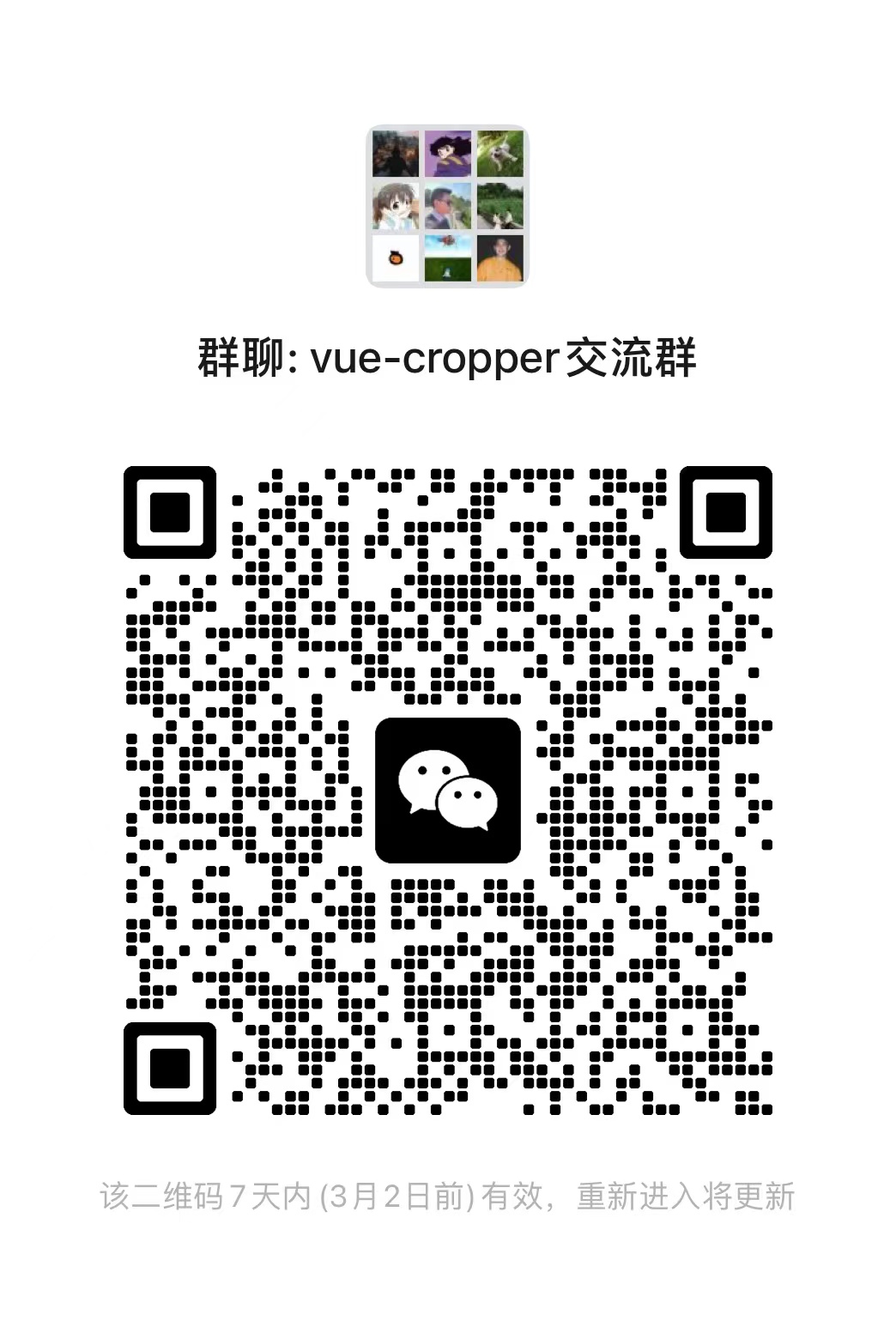
|
2023-12-18 13:12:25 +08:00
|
|
|
|
|
|
|
|
|
|
|
|
|
|
|
|
|
|
|
|
|
|
|
|
|
|
|
|
|
2024-01-16 21:26:16 +08:00
|
|
|
|
Image layout mode mode achieves the same effect as css background
|
|
|
|
|
|
Contain Centered layout Default does not scale Ensure the image is inside the container mode: 'contain'
|
|
|
|
|
|
Cover stretch layout fill the entire container mode: 'cover'
|
|
|
|
|
|
If only one value is given, this value will be used as the width value and the height value will be set to auto. mode: '50px'
|
|
|
|
|
|
If two values are given, the first one will be the width value and the second will be the height value. mode: '50px 60px')
|